
The NNFX Trade Assistant is like your go-to butter knife, it does one thing, but it does it really well!
If all you are trading is NNFX, this is literally the only tool you need, and its 100% free!

firewight.com is the one and only source of the NNFX Trade Assistant. If you happened to get your tool from another source, there is no guarantee that it is bug free and reliable. Update Now!
The NNFX Trade Assistant is a trading tool that has specifically been designed to help you trade in the No Nonsense Forex trading method.
The TA will help you manage your risk appropriately as instructed by @VP. With a single click, it will calculate your take profit and stop loss, along with your position size, based on your desired risk, and place 2 positions into the market.
It will also scale out positions automatically for you once your first take profit target is reached.
The tool will save you time and effort by performing these complex calculations for you, with just 1 click!
If you follow No Nonsense Forex, and you havent seen the NNFX Trade Assistant yet, you've likely been missing out!
The Trade Assistant is a manual trading tool specifically designed for trading the No Nonsense Forex way.

Clicking the on-chart interface buttons allows you to open new trades in the market, manage your open positions, adjust your risk, view critical market data and monitor your floating P&L for each open position, and both positions combined!
Awesome!
Opening new positions with the Trade Assistant is a simple as clicking a button!
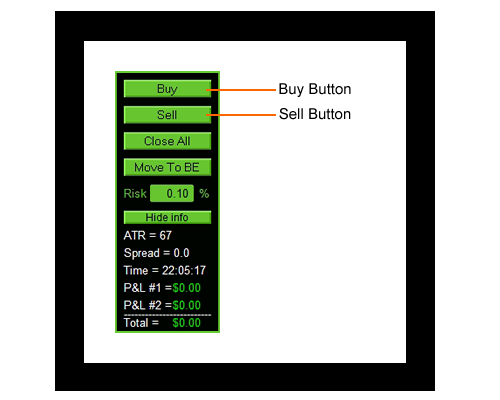
The Buy button will open two long positions on the current chart symbol.
The Sell button will open two short positions on the current chart symbol.
It really is that simple!
So you need to close your open positions in a hurry? No problem!
Simply click the Close All button, and your open trades will be closed.
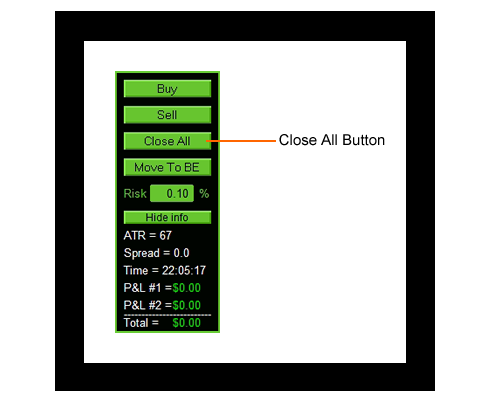
The Close All button will only close trades that are currently open on the active chart symbol, it will not close other positions that are open on different symbols.
You don't need to worry about accidentally closing other open trades they will remain open and untouched.
Done!
Feeling nervous about your open positions?
Just click the Move to BE button, your open trades will all be adjusted to a Break Even price.
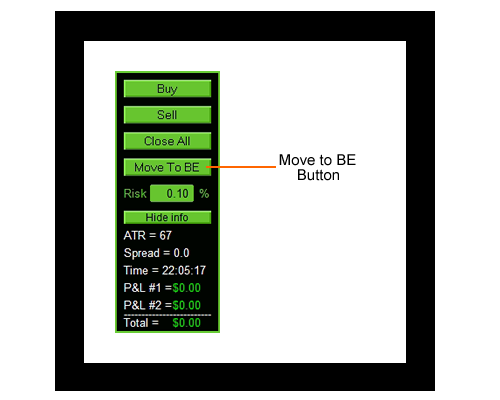
This will give you peace of mind knowing that your trades are protected.
If on the off chance that price reverses, your open positions will be exited at the Break Even price.
Phew!
You can adjust your Risk percentage value directly from you chart.
Simply click in the Risk % box and type in the risk value you want to trade with.

The Trade Assistant will perform the calculations for you the when you are ready to click the Buy or Sell button.
Snap!
The Trade Assistant can be reduced in size by clicking the Hide Info button.
This will hide the data panel and only show the on-chart buttons.

When you want to view the data information again, just click the Show Info button, and the data panel will reappear.
Too easy!
The Info Panel shows you critical charting and position data at a glance, all in one convenient location.

You can see the ATR value of the current chart symbol and timeframe, the current market Spread, and the Time until the current candle closes.
It also shows you the Profit and Loss (P&L) of each trade, and a total P&L of both trades.
The P&L also includes any trade commissions and swap fees into the calculations, so you know your P&L is always the real dollar value, there is no sneaky extra charges added later.
Super handy, right!
Yes, it is!
FIFO refers to the The first-in, first-out (FIFO) policy, which states that traders must close the earliest trades first in situations where several open trades-in-play involve the same currency pairs and are of the same position size.
The Trade Assistant now allows you to work around these rules by opening trades using slightly different position sizes.
This is a common work-around to FIFO compliance and is now optional in the Trade Assistant.
This allows you to carry on trading without all the extra dramas that FIFO represents.
Yes, it does!
A new addition to the Trading Assistant, it now supports Trailing Stops in Version 7 and above!
For a long time, the NNFX TA was being developed as a community project on the No Nonsense Discord Server, with members and coders donating their time and skills to help develop the tool.
Due to the growing complexity of the tool, I have had to hire professional programmers to work on it, and this kind of development costs real world money.
Help us continue to develop, evolve and maintain the NNFX Trade Assistant by making a donation.
All donations are greatly appreciated!
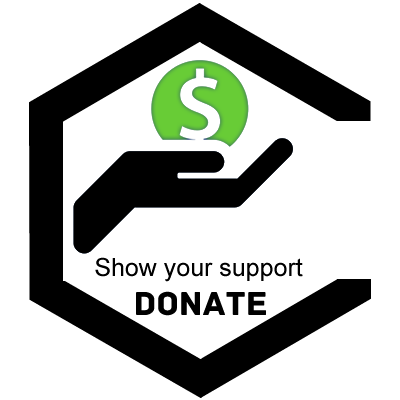
The NNFX Trade Assistant has a raft of new ideas scheduled for development.
We are relying on your donations to crowdfund new updates to the NNFX Trade Assistant..
New projects will commence once enough donations are received to cover the out of pocket expenses of a professional coder.
This is the fairest method we can come up with that does not leave me covering the bill for a tool that everybody uses and benefits from.
Check out the Changelog below for the list of recent updates and feature ideas waiting for future development.

The NNFX Trade Assistant has been thoroughly and professionaly tested, and is an extremely robust trading tool.
That being said, there is always a possibility that some unique or unforseen situation or operating environment may cause an error or issue.
Whilst it is impossible for every conceivable scenario to be catered for, the majority of typical scenarios have been rigorously tested.
If you find yourself encountering an issue, Please use the FAQ and operating instructions found on this website. In almost every scenario there is a solution to your particular problem.
*Personal 1 on 1 support and troubleshooting of personal computers and trading platforms is beyond the scope of this website. Please, learn the tools you are using, this is your future after all!
This is commonly believed to be related to the age of the MT4 platform itself. It can be resolved by following the instructions below.
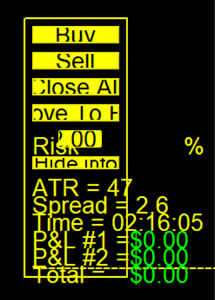
*note: These instructions may vary depending on the version of Windows you are running, however you should be able to intuitively find the same settings without too much trouble.
Yes, it is!
Firstly, what is FIFO?
The first-in, first-out (FIFO) policy means that traders must close the earliest trades first in situations where several open trades-in-play involve the same currency pairs and are of the same position size.
The key takeaway from the FIFO description is: "of the same position size".
To work around this issue, the NNFX Trade Assistant has a setting that allows you to slightly modify the second trade position (lot) size.

You can manually enable FIFO compliance by setting it to TRUE.
The select your position size diffference. 0.01 lots is enough, it just needs to be different to the position size of trade 1.
That should allow you to work with a FIFO regulated broker, and still use the NNFX Trade Assistant!
*note: If you are unsure if your broker is FIFO regulated, you can always ask them. As a general rule of thumb, USA brokers are FIFO regulated.
This is almost always related to the specific Broker you are using, rather than a fault with the tool itself.
We have tested with a variety of different Brokers to ensure the NNFX Trade Assistant is as stable as possible, however in rare cases the tool simply does not work.
The most common reason is that some Brokers are using some kind of custom MT4 platform, or a web platform of some kind.
Brokers with know compatability issues are:
list coming soon

Seriously, just dont't ask this question.
Be specific:
Come on guys, I'm happy to support you, but not at this level.
This is the very least you can do. Questions asked without the barest minimum of corroborating evidence will simply be trashed.
You know the old saying, "Help me to Help you".
Thank you.

You can install the NNFX Trade Assistant onto your MT4 platform by following these very basic instructions:
If you are having trouble following these instructions, please head to babypips.com and follow their in-depth walkthrough. It would also be beneficial for you to complete their School of Pipsology, it is very helpful for new traders.
The top 3 settings people miss when attaching an Expert Advisor to their chart.
All 3 of the following options must be enabled to allow NNFX Trade Assistant to work on your charts.
1: Make sure the MT4 Terminal's "AutoTrading" button is enabled:
Click the AutoTrading button to enable auto trading. The button has a green play icon when enabled.

2: Ensure your MT4 is allowing Automated Trading:
Goto the Tools Menu > Options Menu > Expert Advisor TAB > Tick "Allow automated trading" > Click the OK button.
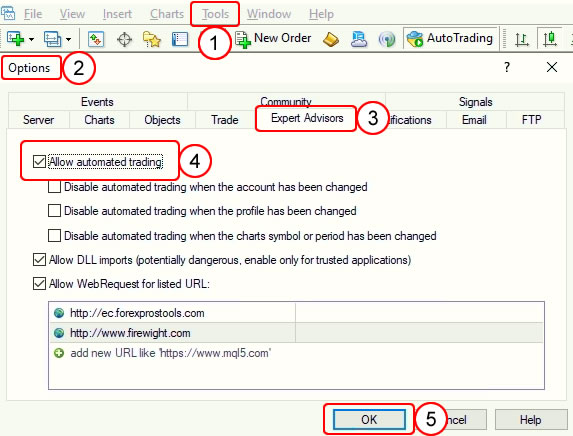
3: Check your Expert Advisor Settings:
Right-click the chart with the NNFX Trade Assistant > Expert Advisors Menu > Properties Menu > Common TAB > Tick the "Allow live trading" checkbox, Click the OK button.

Enabling these settings will in turn anable the NNFX Trade Assistant.
Trailing Stops are a new addition to the NNFX Trade Assistant.
Its quite common for new traders to not fully understand how their trading tools work. The NNFX TA is an "Expert Advisor". This means that it must be open and running on a chart with active trades before it will process your trailing stop calculations and adjustments.
Did you close your MT4 Terminal? Yes? Then the Trailing Stops will not work.
Did you close the chart with open trades, or change to a different symbol? Yes? Then the Trailing Stops will not work.
Do you see a pattern here?
Most people work around this limitation by using a VPS (Virtual Private Server) that allows your terminal and charts to be open 24/7.
VPS are beyond the scope of this support offering, so please check out Google to find more info.
The NNFX Trade Assistant can send you email notifications when your positions are closed.
It is important to understand, the expert advisor can *only do this if MT4 is open, and the expert is loaded onto the active chart* that the positions are running on.
If and only IF that is done, please follow the steps below.
In the expert properties (F7), set the following conditons:
Alerts On TP/SL = true
Email Alert = true
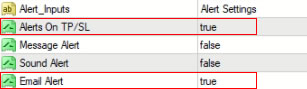
In the MT4 TOOLS > OPTIONS Menu, goto the Email TAB:
You will then need some email specific information regarding your email server and email account so you can enter the following information.
Click the "Enable" check box to allow MT4 to send emails.
Enter your SMTP server: (the server of your email host)
Enter your SMTP login: (your login the the email server)
Enter your SMTP password: (your password for your email account)
Enter your From email address: (the address to be sent from, usually your own email address)
Enter your To email address: (the address to be sent to, usually your own email address)
example of Gmail settings:

Once all that has been entered, you can click on the "Test" button.
Open your MT4 Journal TAB, you should see the test email confirmation message.
That's it, you're good to go!
Now whenever the NNFX Trade Assistant closes a trade, you will receive an email letting you know.
Please refer to the MT4 Help Site: https://www.metatrader4.com/en/trading-platform/help/setup/setup_email
Push notifications are an option in the NNFX Trade Assistant.
The best information on how to add Push Notifications from your MT4 desktop platform to your MT4 mobile APP can be found at the MT4 help site below.
https://www.metatrader4.com/en/trading-platform/help/setup/settings_notifications
Let us know below!
Note 1: Please be advised we cannot offer 1 on 1 personal support or trading guidance.
Note 2: Support requests for information already contained and presented within this website will be pointed back to the relevant website location. Our time is valuable, please due your own due diligance before contacting us.
General quality fixes and exiry updates.
The following features are currently being coded!
MT5 compatability!
This planned update is to port the MT4 version of the NNFX Trade Assistant to MT5.
All functions currently in the MT4 version of the NNFX Trade Assistant will be available in the MT5 version.
Donate now towards the ongoing support of the NNFX Trade Assistant!
Minor update
An adjustment was made to the slippage setting to use decimal points for PIPs & points.
Example:
5.0 = 5 PIPs
1.5 = 1PIP + 5 Points (this also = 15 points)
0.5 = 5 Points
remember: 1 PIP = 10 Points.
Bug Fix Release
Fixed a problem that the Trade Assistant did not always show on top of other on-chart objects or candles.
The following features have been added and are available now!
Auto Detection of Account Currency!
The NNFX Trade Assistant will automatically detect your account currency, and update the information panel to match.

This replaces the old manual input that was removed a few versions ago.
*note: only compatible with the major Forex currencies.
Also added a minor update to the look and feel of the Trade Assistant to clean up the interface.

The following features have been added and are available now!
Push Notification on Trade Close!
The NNFX Trade Assistant will push notifications to your mobile device when trades are closed.
If you're running a VPS (or just your PC at home) and the NNFX Trade Assistant is managing open positions for you when you're away, this handy feature will let you know via your MT4 mobile APP that your trades have closed.
Trailing-Stop Start Distance Variable!
This feature will allow the User to nominate how far price needs to be from the open price before the Trailing Stop will activate.
example with ATR value: Value is set to 2x ATR, price must reach 2x ATR away from the open price before the Trailing Stop feature starts.
Bug Fix Release
Fixed issue where data panel displayed trade 2 data as trade 1.
Fixed issue where email notifications would not be sent on position close.
Removed some non-NNFX features that were confusing new traders.
Trailing Stops!
Trailing Stop - True/False toggle to use a trailing stop on Trade 2 (or single position)
Trailing Stop ATR multiplier - The ATR multiplier for the trailing stop
Strategy Tester Functionality!
Added functionality for the Trade Assistant to work in the MT4 strategy tester environment to place trades with full money management, as if in live trading. Full MT4 reporting upon completion of test period. Think of this like using a trade simulator like fxblue or soft4fx.
Trade Comments!
Updated trade comments to give Users more relevant trade information.
example: [symbol]+[timeframe]+[direction]+[number]
example: EURUSD_H4_SELL_01
Risk % Trade 1 (or single trade) - The maximum percent of your account you want to risk for trade 1
Risk % Trade 2 - The maximum percent of your account you want to risk for trade 2
Stop Loss ATR multiplier for trade 2 - The ATR stop loss multiplier advised by VP is 1.5x ATR
The following features were added:
Option to select the candle that the ATR value is calculated on.
This may help traders who are in an alternate timezone and are unable to trade at the NNFX preferred time.
A bug fixed that made the Trade Assistant look whacked on certain monitor resolutions.
A bug fixed that would open 2 positions when selling, even when the “Open 1 trade” option was set as True.
Added efforts to make the TA FIFO compliant by allowing 2 trades to open with slightly different position sizes, thereby avoiding the FIFO limitations.
Added risk % setting option via chart info panel.
Added double tap protection in case a button is clicked twice.
V3.4: Fixed bug with Trade 2 closing at market.
Added a user input Take Profit ATR multiplier for trade 2.
V3.3: Added confirmation popups when trade buttons are pressed.
Added user variable input to change the symbol displayed on the info panel. ($, £, € etc)
V3.2: Fixed bug when the TA would pull back your manually adjusted SL after trade 1 had hit TP.
Added a Hide Info / Show Info button to the interface to show/hide the info panel.
Added a Show Profit in Pips instead of $ true/false toggle to the settings.
V3.1: Added change background colour option to the TA
V3.0: Redesigned TA.
V1.0 - 2.5: Orignal NNFX Trade Assistant concept, design and functionallity created.
Features displayed in italics are reserved for future releases.
Do yourself a favour, upgrade to the ultimate Pro Trading tool, its worth every penny, and only costs as much as a cup of coffee.
Whats stopping you, do it today and get all the extra features you could ever want or need!